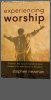How do I upload or attach a MS Word or PDF file version of my Resume?
To attach a Microsoft Word or PDF Version of your resume:
ChurchJobs.net allows attaching of Microsoft Word, Rich Text Format (found in Wordpad.exe), or PDF files. Please follow the following naming scheme. In order to keep
everyone's file with it's own filename please name your file by month/year-yourname/resume.doc (i.e. 0602-johnresume.doc or 06-06-johnsresume.pdf).
- Login to your account.
- Click the "Settings Wheel" next to your listing.
- Click "Edit this Resume" on the next page.
- Scroll down in the resulting form and find the Attach Microsoft Word or PDF area of the form.
- Click the "Choose Document File" link. A new window will open where you will be able to upload your document file.
(Please note, your document must not exceed 300k and must be a Microsoft Word, Rich Text, or PDF file)
- On the next windows click "Browse"
- Locate the file you want to upload on your computer. (Important: Please follow the following naming scheme. In order to keep
everyone's file with it's own filename please name your file by month/year-yourname/resume.doc (i.e. 0602-johnresume.doc, or 0602-johnresume.pdf).
- Click Upload File.
- Critical Step: Once you see the confirmation message that your file has been uploaded, copy the filename listed (i.e. 0602-johnresume.doc or 0602-johnresume.pdf), close the confirmation window, and paste the filename into the "Microsoft Word or PDF Filename" field in the Sumbit Resume Listing form.